Organization Management
All organizations that are not archived will be displayed in the org table(s) in the middle of the screen. This document will walk you through an overview of the Organization Table and functions. We will cover how to add, view edit and manage organizations.
Adding an Organization
To add an organization click the Add Organization button at the top right-hand side of the screen. Clicking this will bring up a modal where you can enter the name of the organization. When you are finished click the Add Organization button, and a new organization will be created.
Viewing an Organization
All organizations that are not archived will be displayed in the org table(s) in the middle of the screen.
All organizations that are archived will be located in the archived section (below the org tables).
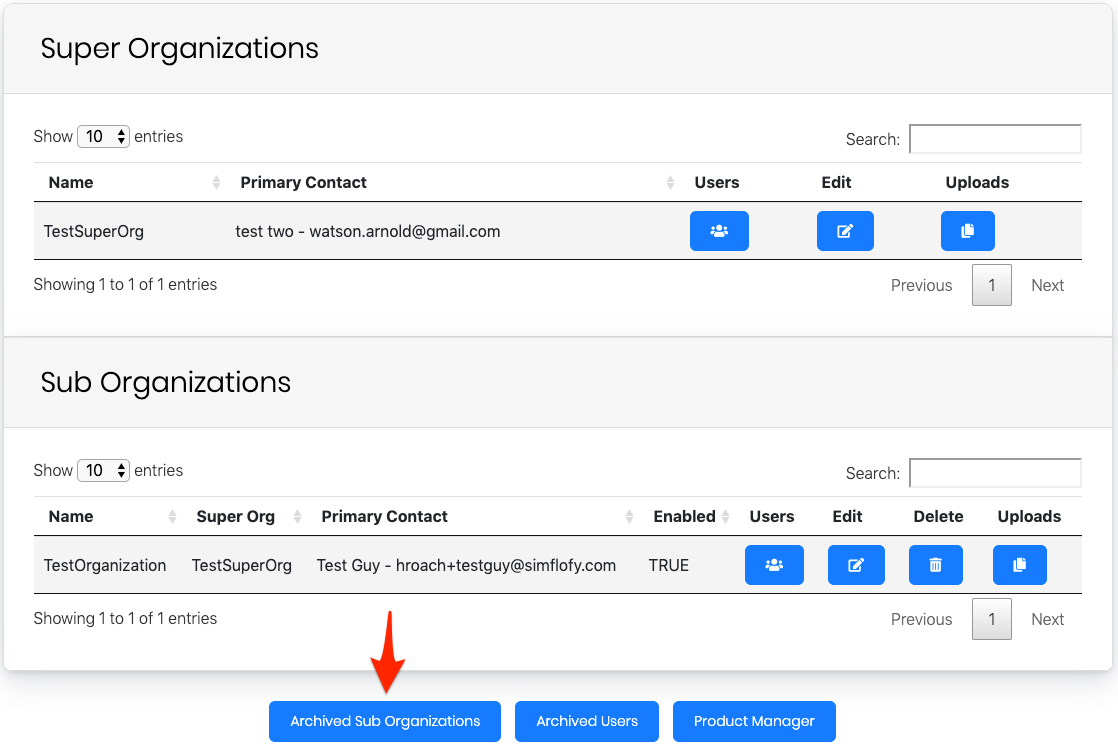 Clicking on this will open a modal that will show all the archived organizations. It will display each organization's name, primary contact, and archived date.
Clicking on this will open a modal that will show all the archived organizations. It will display each organization's name, primary contact, and archived date.It also has the ability to Restore an organization, which makes the organization active again.
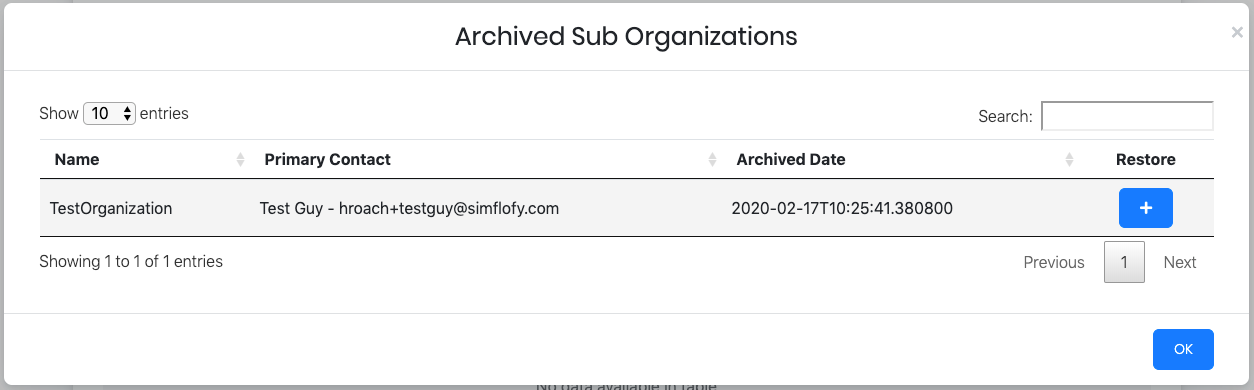
Editing an Organization
To edit an organization, click the edit button on the organization that you would like to edit.
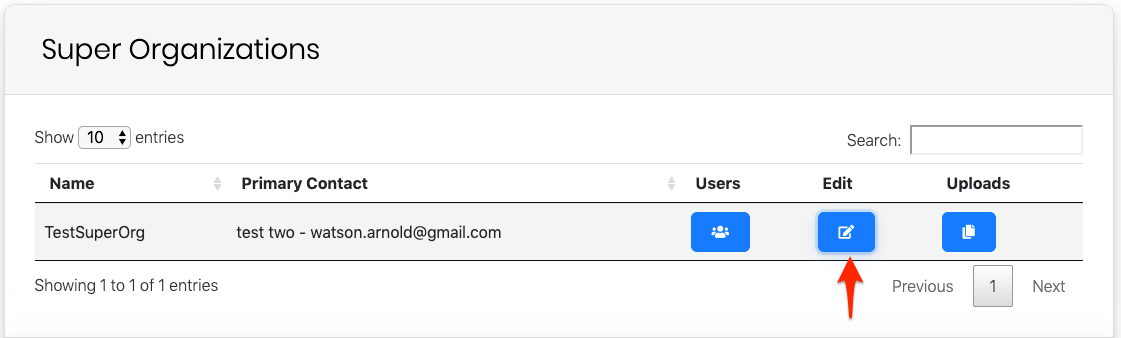 This will bring up a modal where you can change the name or primary contact of the organization. Clicking the **Update Organization** button will update the organization.
This will bring up a modal where you can change the name or primary contact of the organization. Clicking the **Update Organization** button will update the organization.Deleting/Archiving an Organization
Deleting an organization doesn't permanently delete the organization, instead it archives it. To delete (archive) an organization. Click the Delete button for the organization. This will move the organization into the archived organizations table (under the org tables).
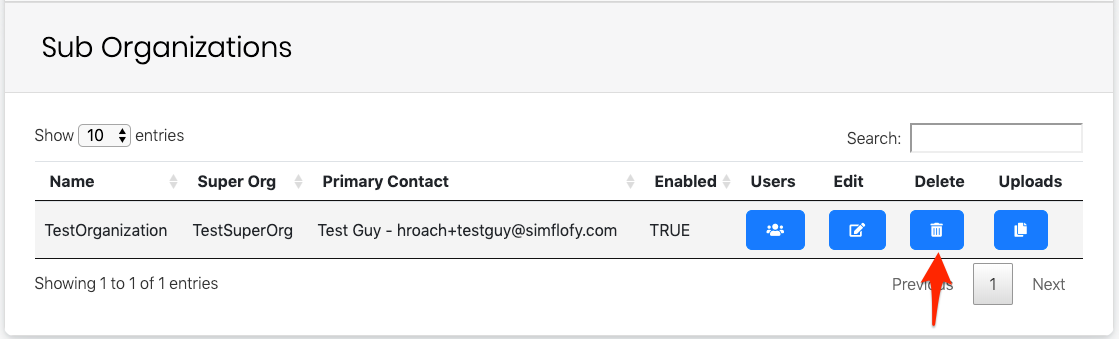
Managing Uploads
Please see Organizational Uploads Management for information about managing your organization's uploads.