Job Run History
The Job Run History Report gives a user all of the details of an integration job run including its history.
This report lists all jobs ran on the selected Simflofy instance. It has the job settings, job results, and documents that succeeded, failed, or were skipped.
The job run history will list all the jobs and their results as shown below:
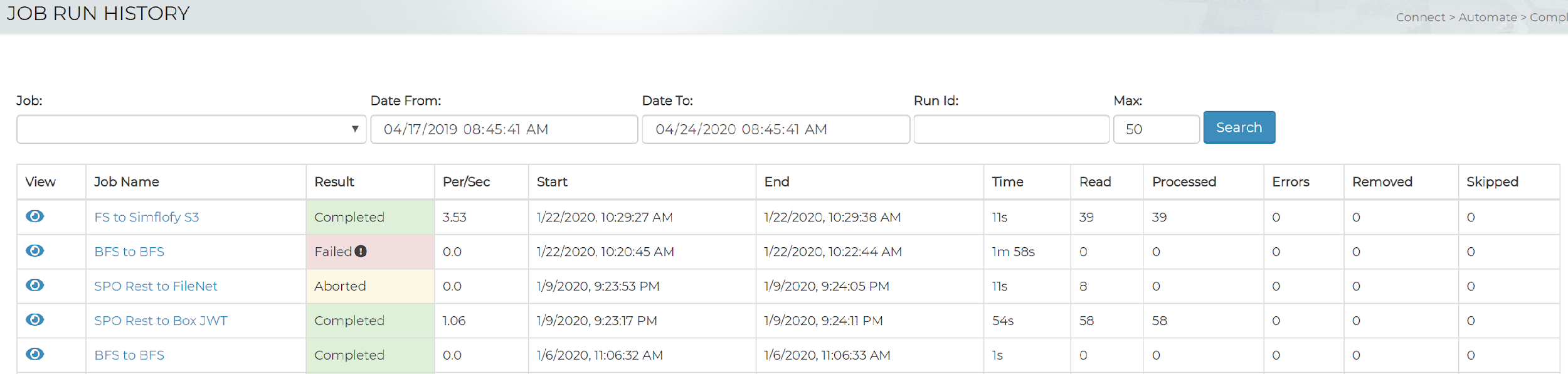
This list can be filtered by selecting a job from the Jobs drop-down as well as entering start and/or end dates for the time period you want to search for. You can also search for a specific job run id.
Click on the eye icon next to the job to view the full details of the job run. This page will give you more information on the particular job. Including a list of records, details on the run, any batch history and general statistics on the data.
Records
The Records tab will give you a list of all of the documents that have been processed through this job run. This list can be filtered by record type. Allowing the user to view records that have been: processed, read, deleted, errors, error summary, skipped, and duplicates. You can use the search field to filter the list by record content such as document name and content type.
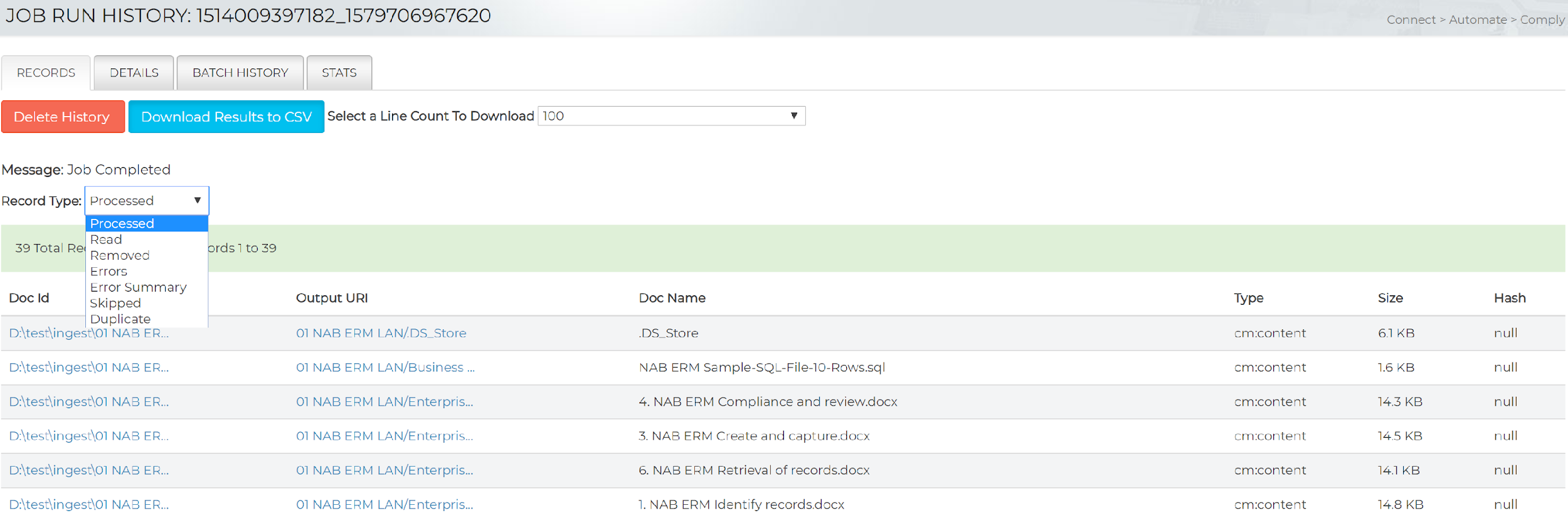
Details
The Details tab will give you all of the details about the job run.
Job Details: Job ID, Job Name, Job Status, Status Message, Job start and end time, Total time, Query From and to time, Records processed per sec, number of records read, written, in error and skipped, and the simflofy server port number.
Stats
Clicking on Stats tab will provide a basic performance report.
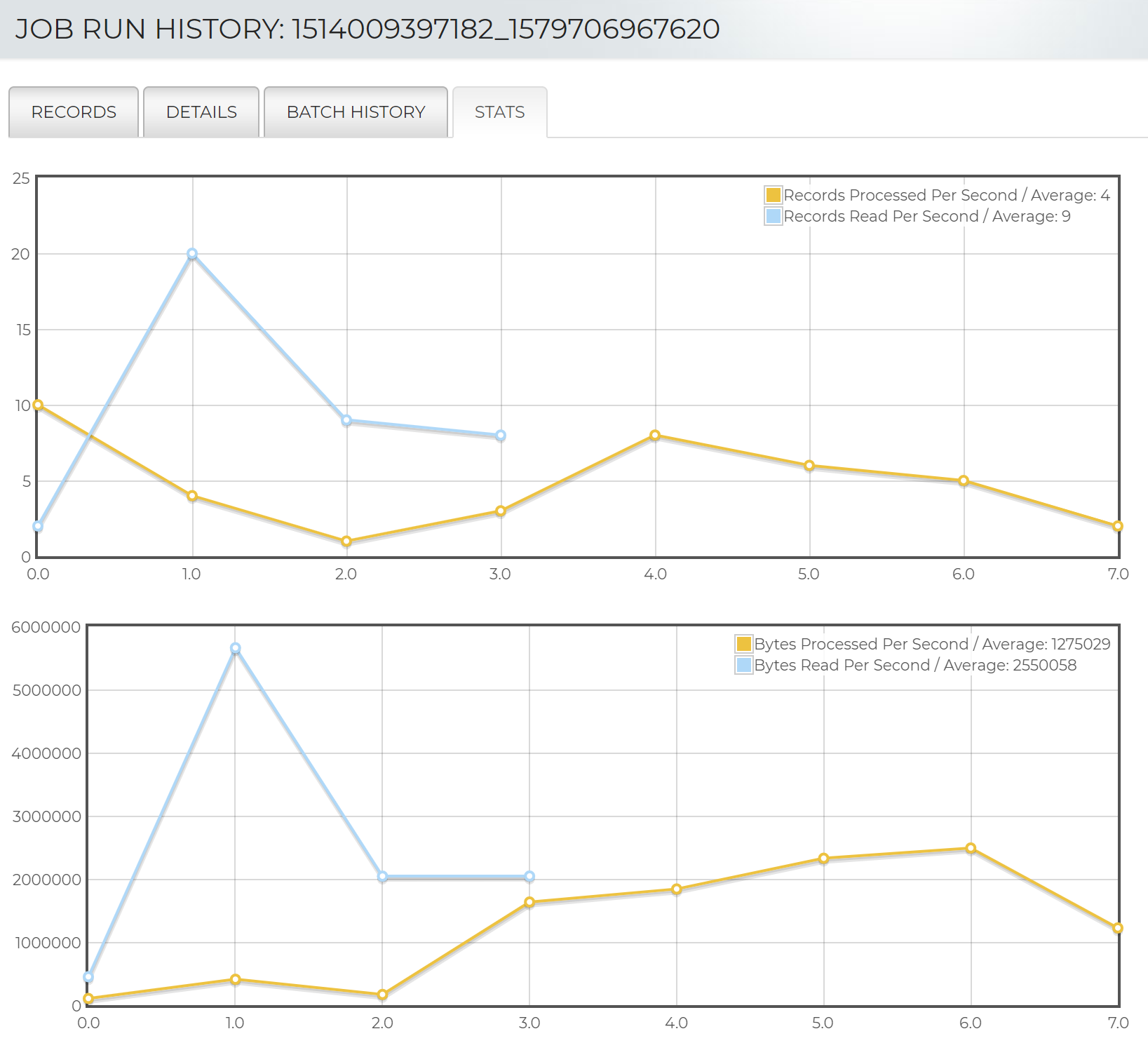
In the figure, the input is tracked as the blue line, the output as yellow. This can help determine the "bottleneck" if the job performance is not as expected. It also shows the bytes per second allowing for the debugging of network throughput issues.
Batch History
In the Batch History tab you will find a table of the results of batches if the batch size is greater than 0 in the job.
Deleting Job Run History
To delete individual job run histories, you can simply delete them while viewing them, or, in 3.1.1+ a button will be available in the Job Run History table.
Automatically Deleting Job Run History
Simflofy has a background service that will check for job run histories of a certain age, and remove them. This service can be configured through the Simflofy Global Properties.
History retention is on a per-job basis and can be configured under the Advanced Options section in the job's Details tab.
Related Articles:
Simflofy Integration Jobs
Simflofy Audit Reports