Running and Monitoring a Job
The Run and Monitor Jobs page is where you can monitor the progress of your integration jobs. From this page you can see the status of your jobs. How many files have been migrated. When the job was last ran and any errors that might have occurred during the integration.
How to Run and Monitor Jobs
Under the Integration section in the navigation menu click Run and Monitor Jobs. On this screen, jobs can be stopped, started, and errors run.
Jobs can be filtered by Job Groups if you wish to focus on a specific set of integration jobs. See the following article
for instructions on how to set the Job Groups up and use the dropdown to filter the job list by the group selected.
How to Create and Use Job Groups

Set Refresh times for job runs. The page will refresh in the time period selected to show the updated job status.
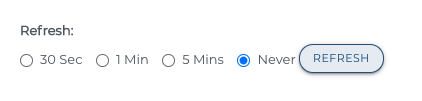
Use the Search field to filter the job list for specific jobs.

Use the Show entries dropdown to select how many jobs get listed on each page.

The list of jobs displayed will tell the user the job status, how long the job took to run, how many files have been read, written, have errors, removed and skipped.
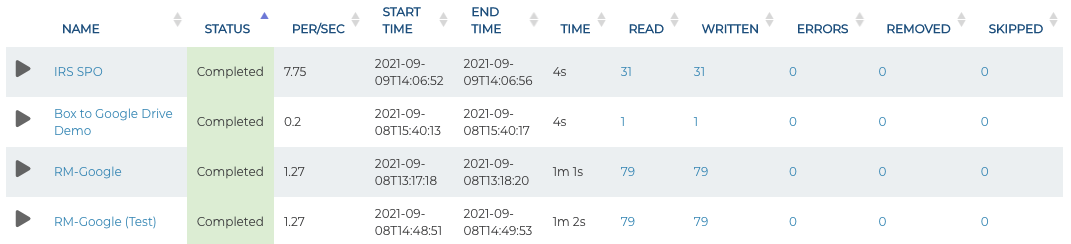
Reviewing Job Errors
If any errors occurred during the job run, you can click on the error count to get to the error report page. From the error report you will be able to see the cause of the errors and download them as a csv if needed. For additional debugging instructions see the following article: Simflofy Logging Instructions
Related Articles:
Integration Jobs
Frequently Asked Questions
Contact Simflofy for Support