TSearch Basic User Guide
This document will be your navigation guide for your TSearch Platform. Once you have set up at least one content service connection you will be able to easily search and view your files stored. This includes the ability to manage your records including holds and setting up record retention plans.
TSearch Views are all controlled by widget instances. Some out of the box some customized to the client's needs.

View Indexed Files
Users can use TSearch to see all of their files in one location. The following widgets can be added to a content view to configure how the files are displayed in a basic search view.
Result Set Widgets are used to set the initial layout of the information these are added to the body of the content view and should be listed at the top of the widgets added. Only one result set widget can be used at a time.
- The Result View widget is the default for most search views. It will display your files in an easy-to-read single column
- Using the Two Column Result widget will display your files in two columns instead of the defaulted one
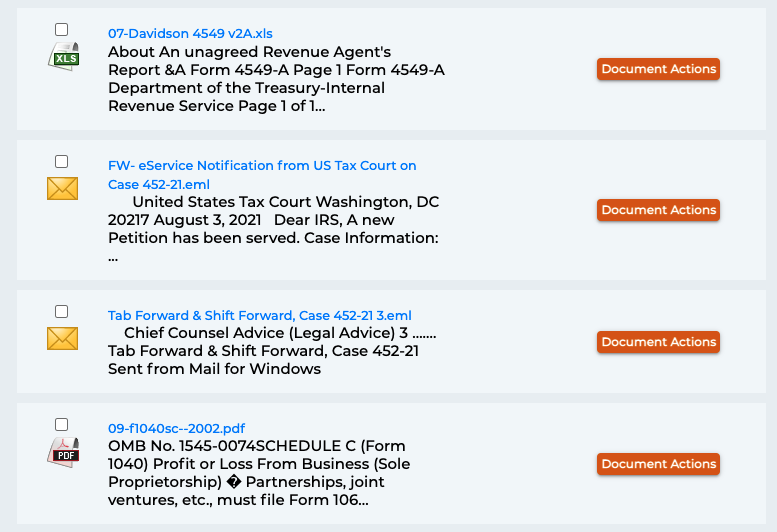
Filter Search Results
There are many widgets you can add to the left sidebar section of your template to filter the files listed.
Required: The Current Search widget is required when creating a content view that filters your results. It adds a section to the top of the page that displays your search filters.

Keyword Search
- The full text widget will let you search for keywords in the content of your files and display a list of files that contain the keywords
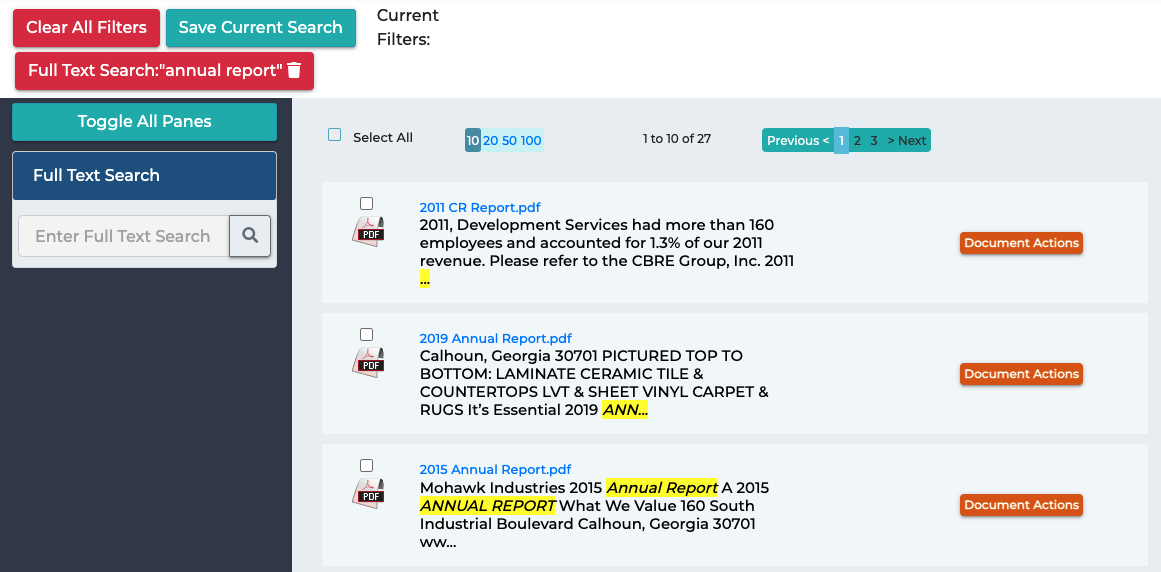
Connector ID and Content type
- Use the checkbox or facet widget to filter your results by checking the boxes next to the values you want to search for
- The multi facet widget will also allow you to filter your results by multiple values. Only by using buttons instead of checkboxes
- The facet select widget lets you chose a value to filter on by clicking the link to that facet.
- The dropdown select widget allows you to chose a value from a dropdown list to filter your results by that value.
- You can use the double column widget to display your available filters in two columns instead of one.
File Size
- The slider widget lets you filter your results based on a count range. Usually used to filter results by file size
Created or Modified Dates
- You can use the Date Select widget to filter your search by files that were either created or modified on a specific date or within a range of dates
Document Management
There are several widget you can add to your TSearch content view that will allow you to manage your files. With Tsearch you can take all kinds of actions on your documents including, view, edit, download, and remove files from view. These usually come in the form of content action widget, but can also use a few top menu widgets.
View Files
- The A Render View is the most detailed view you can use in TSearch. It allows you to make highlights, add comments, locate keywords throughout the doc
- The Lightbox image viewer will let you preview image content types such as jpeg and png.
- Use the metadata view widget to view a file's properties
- The version info widget will let you view and download versions of a file
Edit Files
- Use the update file widget to replace any file with a new one.
- You can configure an Edit Form widget to allow users to edit a file's properties
Download Data
- The download widget lets users download files. It also adds an option to the top menu that will allow users to download multiple files.
- Also in the top menu you can add a metadata export widget that will allow you to download the properties of one or multiple files
Visualizations
TSearch provides various charts to visualize your data. Some prebuilt and some customizable. See the page on TSearch Reports for detail on creating and using visualizations.
- Charts can be created to visualize your data by providing counts of files based on any filters added to the left sidebar
- File size is a common filter used to chart data. This can be done by using the slider widget
- Creating a chart based on connector ID will help you visualize how many files are in each connector
- Another useful visualization is content type. This will let you visualize how many files are indexed by content type
- Connector Reports can be added as a view to visualize how many searches were performed in the past five days as well as previous search terms
- PII Reports can be used to visualize how much personally identifiable information is included in the content of your files
Out of the Box
Upon initial installation of Simflofy TSearch the following content view is provided out of the box.
- Top Menu
- Left Sidebar
- Document Actions
The following links can be found in the top menu of the TSearch platform out of the box. Additional links can be added using widgets.
- Create New View: Once you have completed your search to can create a new view based on your search results
- Download Selected: Download the files selected
- Metadata Export: Export the properties of the files selected
- Saved Searches: Once you have completed your search you can save the criteria for future searches
- Home: Returns the user to the home page
- User Options
- Downloads and Exports
- Discovery Reports - View Content and Heatmap Views
- PII Data Viewer - View data created by the PII Scanner
- Logout
Select Toggle All Panes to expand search panes
- Full Text Search: Full-text faceted text-box search.
- Filename Lookup: Search for a file using all or part of the filename
- Content Type: Filter your results by the file type
- Filename Search: Search for files by name
Once a document is selected you can perform additional actions specific to that file and file type.
- Document Metadata: Allows you to download the file properties
- Download Document
- Edit File Properties
- View/play file will also show as an option if it is an image or video