Content Service Connectors
Simflofy's Content Service Connections offer public REST endpoints that allow for integration with external applications. Actions in the Content Services API or the TSearch web application perform actions against specific repositories through these connectors.
Click here for a list of Repositories that Support Content Services.
Commonly Supported Operations
CAPABILITIES
The capabilities of each Content Service Connector is limited to operations allowed by the repository. Additionally, not all methods are available for all connectors. View individual connector pages for a list of capabilities.
- Creating content
- Retrieving file content
- Showing content properties
- Listing folder items
- Listing file versions
- Updating file content and properties
- Deleting files and folder
- Showing repository capabilities
- Retrieving the Root Folder ID
- Managing Permissions
Basic Configuration
CONNECTOR IDS
Connector ids are how simflofy identifies the individual connector when receiving calls from other sources, such as Federation Service. This value must be usable as part of url. Use the description field if you need more than a few letters/numbers to describe the connection. The description shows up with its connector ID across the product.
- Connector ID: A unique identifier for this connection i.e. simflofy_demo (Alphanumeric, dashes and underscore characters only)
- Description: The text that will be displayed on drop-downs etc. to identify this connection.
- Type: The type of Search Connection (Solr, Mongo, Elastic etc.)
- Keep Connection Alive: Simflofy will cache the connection for a given amount of time before discarding it.
- Keep Alive in Milliseconds: How long to keep the connection alive before discarding it (300000 is 5 minutes)
- Security Mode: This is how to authenticate with the back-end search.
- Authentication Connection: The most common method is to use the appropriate authentication connection
- User Pass-through Credentials: Users the authenticates with whatever authentication they used for Simflofy. Only supported in rare cases.
- None: Only usable with the Filesystem Content Service Connector
Connection Configuration
Different connectors might require additional configuration. These values will populate after selecting a Type.
Content Service Mapping
You can also add mappings or mapping groups to your Content Service Connections which will allow you to map custom parameters to properties in the destination system.
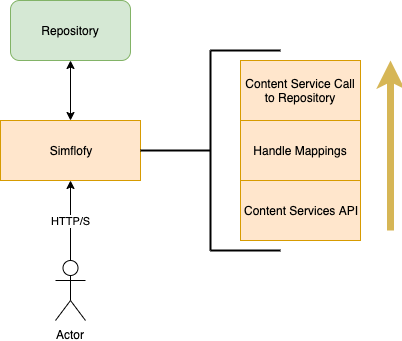
Add Mappings to a Content Service Connector
- Create a mapping.
- (Optional) Add your mappings (and other mappings) to a Mapping Group.
- Click the edit icon for your Content Service connector.
- In the dropdown under Mapping Type select Single Mapping or Group Mapping
- In the dropdown under the mapping type you chose, select the Mapping or Mapping Group you want to add to this connection.
- Save the Content Service connector.
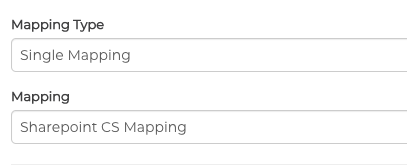
Creating Mappings for Content Services
Content Service mappings will use the source as the parameter name for the content service call. The target field should match a field name in the destination repository. For easier use, you can leverage the schema discovery for your connectors to populate the output field names when mapping.

In the above example, the parameter name can be populated to map data to the Title field in the connected repository.
Here is an example call using the mapping above:
http://localhost:8080/simflofy-admin/repo/spo2/update?
fileId=s5dba1525-44a6-45ed-a42e-4a155a3f0539&name=second_level_22
The above call will update the SharePoint document by setting the Title to 'second_level_22'.
Creating A Content Service Connection
Following is an example of how to create a new content service connection.
Step 1: New Connection
To create a content service connector instance select the Content Service Connections under the Connections header. Click Create New Content Service Connection
You will be brought to the generic Content Connection page.
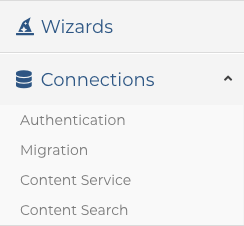
Step 2: Basic Configuration
Connector ID: This uniquely identifies this instance of the connector. This must be unique and will be used when you index content and metadata.
Description: Describe your connection. Be descriptive as you may not be the only one using this connection.
Type: Select from a drop-down list of Content Service Connectors installed in your instance of Simflofy. Once you select a connector type you will be presented with further options which will be documented on the connector page for that type. Don't see your connector listed here? Contact your Simflofy Administrator or Simflofy Support.
Keep Connection Alive: If checked then we will cache the connection object so the user doesn't have to re-connector for every action they want to perform. If unchecked each API action will result in a login to the third-party system.
Keep Alive in Milliseconds: How long to keep the session in cache.
Connection URL: The URL or Path to connect to.
Security Mode: Authentication Connection: This uses an authentication connector. An example may be a Box OAuth Connector. These can be a little more complex than the first 3 options and provides customizations by allowing you to create your own auth connectors.
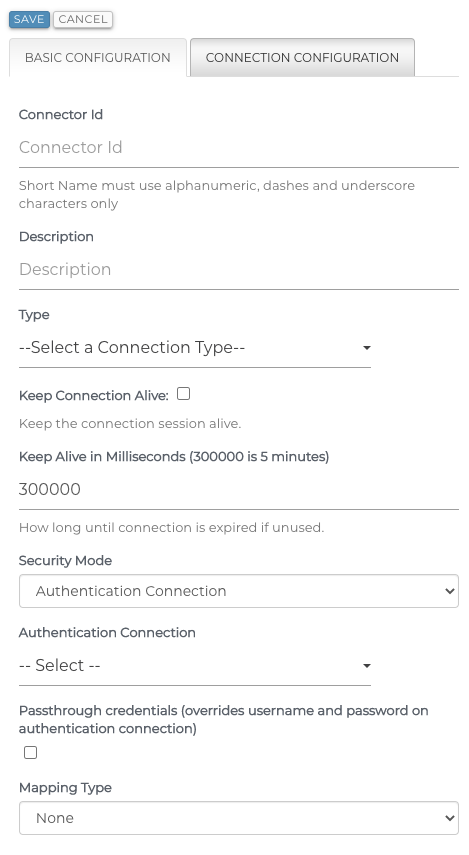
Step 3: Connection Configuration
Connection Configuration
Add Configuration Parameter (Button): Some connectors allow for optional parameters than can be passed via key/value pairs. Most of the time you'll have a form to fill out, but for more advanced features that are situational adding a key/value pair makes sense as it won't clutter up the user interface.
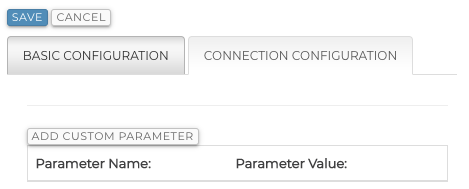
List of Repositories supported by Content Services
Alfresco
CMIS
Amazon S3
Azure Content Service Connector
Box
MongoDB (GridFS)
Documentum (DFC)
DocuShare
Dropbox
ElasticSearch
Filesystem
FTP
Google Drive
IBM FileNet
iManage
Microsoft Exchange
Microsoft OneDrive
Nuxeo
Objective
SalesForce
ServiceNow
Sharepoint Online
Webdav
Zendesk
Related Articles:
Federated Search
Simflofy's TSearch
Box - ElasticSearch Tutorials