Tutorial: Adding RM Functionality to your search views
In this tutorial, we're going to add RM functionalities to the standard Simflofy search view. This assumes a fully set up Federated Search view.
Go to the Widget Instances page under the Federation header
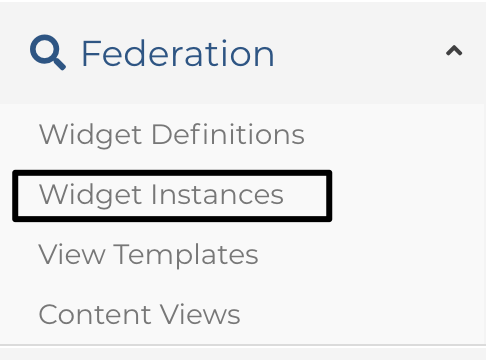
Search TSearchRMResultWidget in the dropdown and click Continue
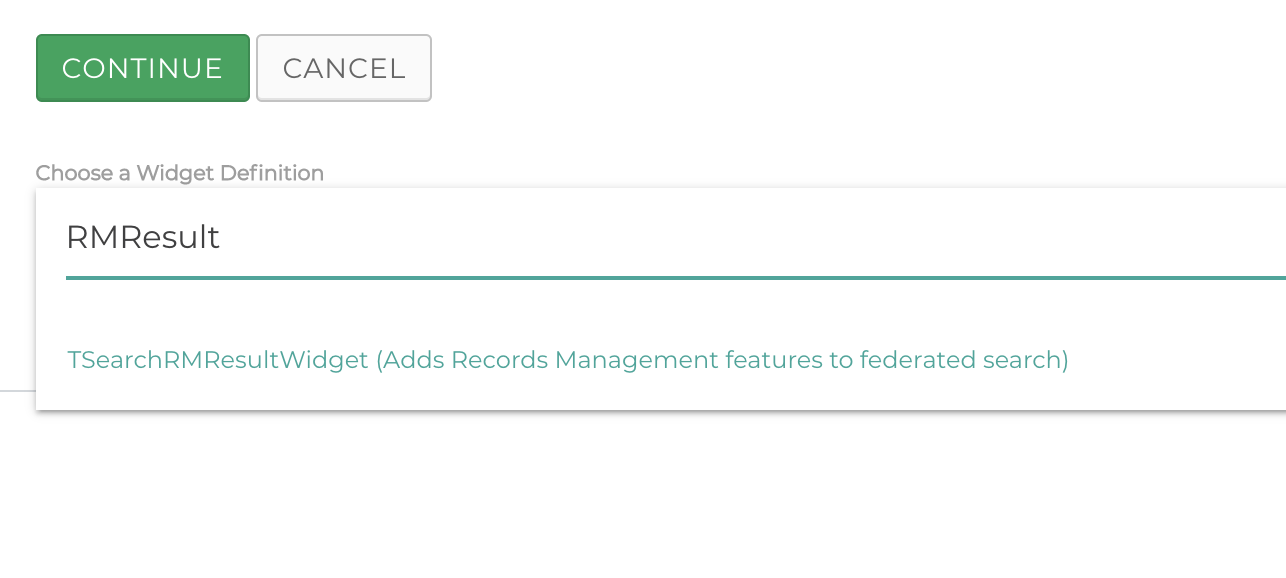
Leave field and label as na. The fields should be automatically populated as they are in the image.
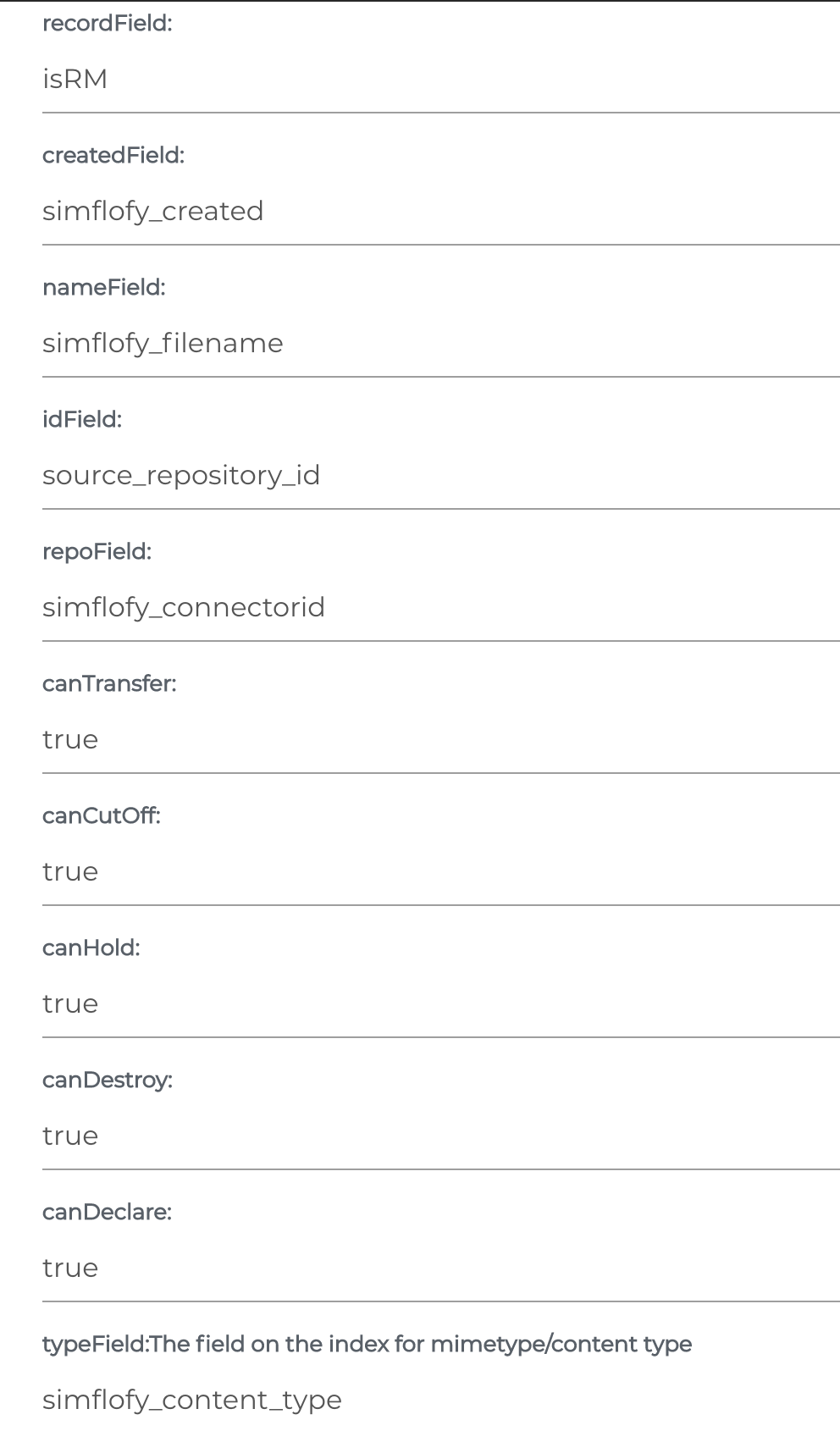
Take the value of the recordField and add it to the Field List and Facet Fields list for the Content Search Connection
Repeat for
- TSearchRecordToggleWidget
- TSearchRMHistoryWidget
- TSearchRMEventWidget
- TSearchRMMetadataWidget
- TSearchBulkRecordWidget
No additional configuration needed.
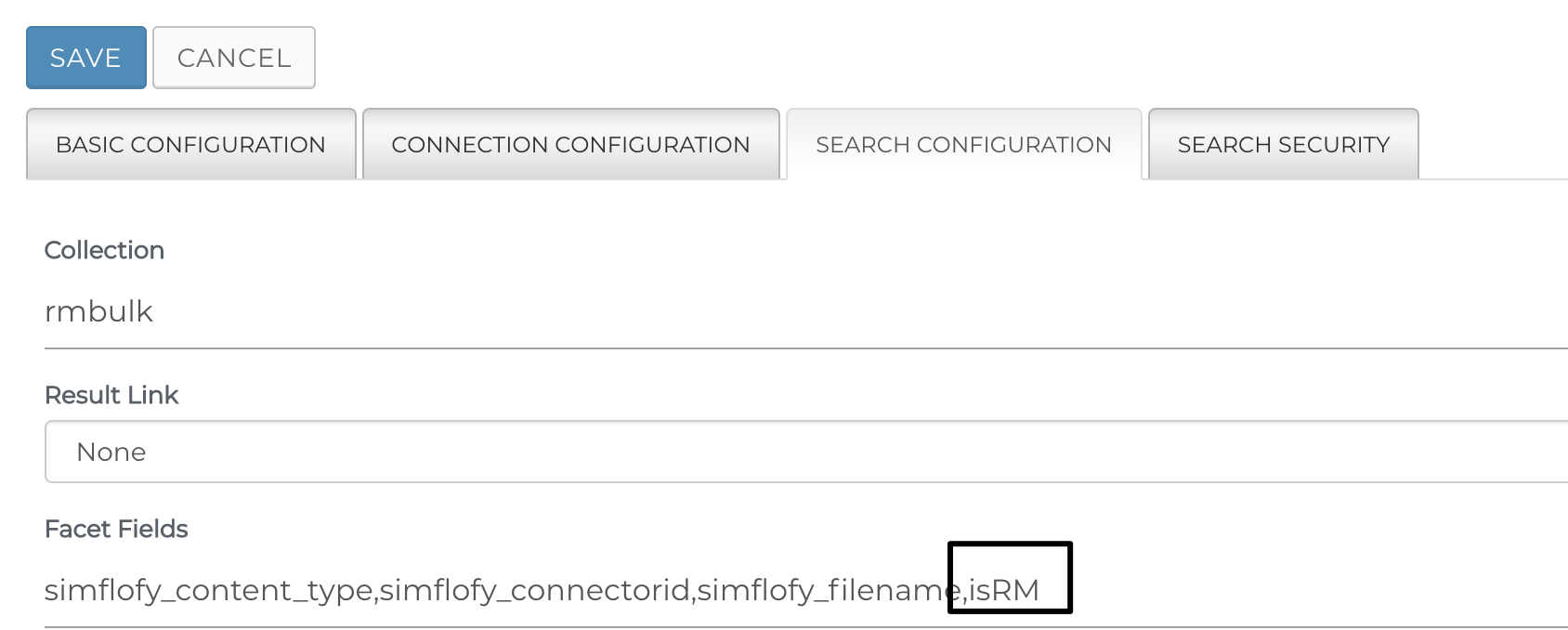
Go to Content Views under federation and edit your search view.
Add the newly created widgets to the Body and Top Menu of the widgets. Click Save and Publish
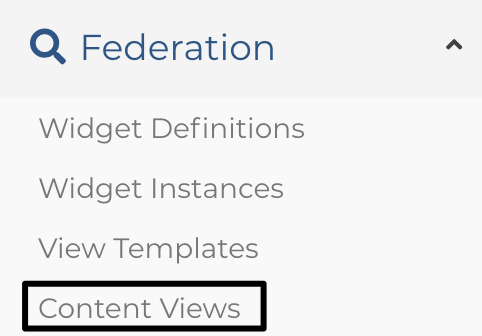
In your search view, you should now see the Records Management action dropdown for each document.
