Jira Integration - Migrate and Federate with Jira
The Jira connector is available for any Jira instance that uses version 2 or 3 of the JiraREST API. There are 2 ways to connector to Jira. However, the authentication method depends on whether you're connecting to an on premise instance of Jira or a cloud based instance of Jira.
There are 2 ways to connector to Jira. However, the authentication method depends on whether you're connecting to an on premise instance of Jira or a cloud based instance of Jira. OAuth Authentication for Cloud Jira requires an app to authenticate and interact with. The other parameters are required to specify the project you plan on interacting with.
Jira Cloud App Configuration
Please visit developer.atlassian.com/apps to create an app. Once you create your app you'll need to collect a bit of information and do some configuration.
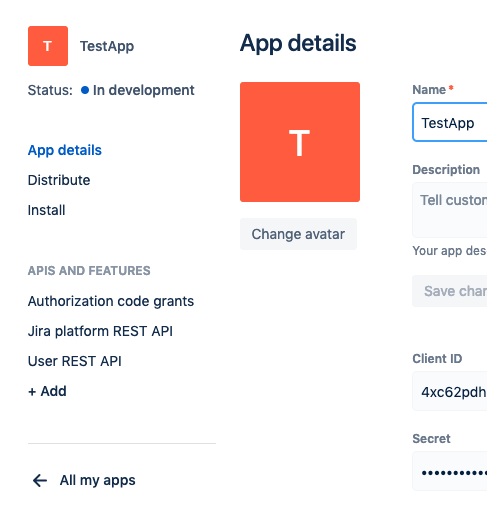 You'll need to configure the Authorization code grant callback URL to your Simflofy instance.
You'll need to configure the Authorization code grant callback URL to your Simflofy instance.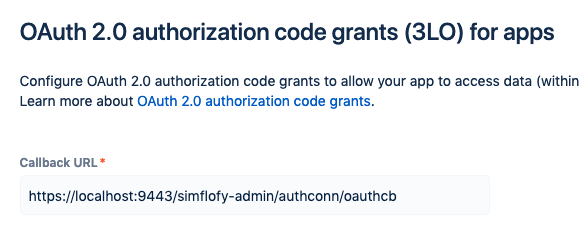 Currently, the Jira connectors only support interactions with one Project at a time. The app must have full/admin level access to theJira instance. You'll need to add all the APIs listed below in order for this connector to work.
Currently, the Jira connectors only support interactions with one Project at a time. The app must have full/admin level access to theJira instance. You'll need to add all the APIs listed below in order for this connector to work.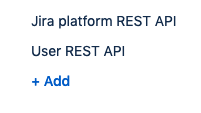 From there you configure the APIs to include all permissions.
From there you configure the APIs to include all permissions.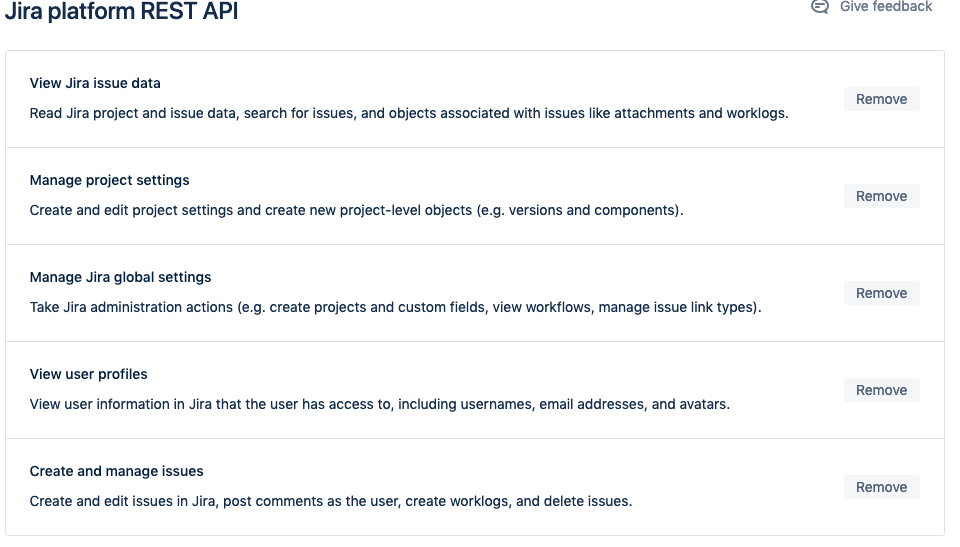
Authentication Connection
There are 2 ways to connector to Jira. However, the authentication method depends on whether you're connecting to an on premise instance of Jira or a cloud based instance of Jira.
- Jira Cloud OAuth
- Jira On Premise Basic
Jira Cloud
This Connector is for a Cloud instance of Jira only. It interacts with Jira through the Rest API version 3.O Auth Authentication for Cloud Jira requires an app to authenticate and interact with. Follow the steps above to set up your cloud app.
SSL Required
You will ALWAYS need to enable SSL on your Simflofy instance in order to use OAuth 2.0 for Authorization. In this case, you would replace the localhost with your Simflofy server host and replace the 9443 with your port (if you're not using a publicly facing DNS).
See this page for how to configure tomcat to use SSL.
Name: Unique name for this auth connector.
- Client ID: Client ID from the Application you set up in the Atlassian App Management area earlier.
- Client Secret: Secret from the Application you set up in the Atlassian App Management area earlier.
- Cloud Domain: The Domain of the Jira Cloud instance you wish to connect to without atlassian.net connected to it. The example should help explain.
- Jira Project Key: The Project Key associated to the Project in Jira you would like to interact with.
Click Authenticate and to complete the process.
Limitations
Currently, the Jira connectors only support interactions with one Project at a time. The user must have full/admin level access to theJira instance.
This Connector is for the on premise instance of Jira only. It interacts with Jira through the Rest API version 2, and was tested on version 7.6.2.
Basic Authentication for on premise Jira just requires a Username and Password to authenticate. The other parameters are required to specify the project you plan on interacting with.
- Name: Unique name for this auth connector.
- Username: Username of the user Jira will Authenticate with.
- Password: Password for the user Jira will Authenticate with.
- Server Url: The URL of the On Premise Jira Server to connect to. Must include protocol (http or https) in the url.
- Jira Project Key: The Project Key associated to the Project in Jira you would like to interact with.
Discovery Connector
Discovery Instance Fields
- Name: Unique Name for the Discovery Connection to identify it in the UI.
- Authentication Connection: Your Jira Auth connection. Either Cloud or Basic
- Ignore Types: Comma delimited list of types to ignore. Note that you can have regex as well.
- So to ignore all types with "workflow" in the name, you would enter(.)workflow(.) into the ignore types textbox.
Integration Connection
The Jira Integration connection is designed to write Issues and their associated metadata into a specified Jira project, and conditionally create the Project if it does not exist. This connection will also allow Simflofy to retrieve Issues and their associated metadata from Jira. Utilizing the Jira REST APIs (v2 for On-Premise and v3 for Cloud), the Jira Integration Connection allows the user to obtain Issues, Issue Attachments, Issue Comments, and Issue Components within the project specified in the Authentication connector. Click here for more information on setting up an integration connection.
Integration Connection Configuration
- Connection Name: This is a unique name given to the connector instance upon creation.
- Description: A description of the connector to help identify it better.
- Authentication Connector: The Authentication connector to use based on your Jira instance type, and will be used to determine Project configuration information.
Job Configuration
- Jira JQL Query
- Output Specification
Jira JQL Query: The Optional JQL Query for narrowing down Issues. For more information on JQL visit this site.
- Create Project in Jira if it doesn't exist? - This field will allow jobs to know whether to create the project (based on the Project Key provided) in Jira if it does not already exist, and allows you to define values for project creation that are required by Jira.
- Default Project Name: The Default Name for Projects created that don't exist for output
- Default Project Lead: The Default Username (not user account ID) for Project Lead created that don't exist for output.
- Default Project Type Key: The Project type key which dictates the application-specific feature set that don't exist for output
- Default Project Template Key: The Project template key which is a prebuilt configuration for a project that don't exist for output
Type and Template Key
Type key and Template key must "Match". if You don't know which type/template key to match, we suggest type key "business" and template key "com.atlassian.jira-core-project-templates:jira-core-project-management.
Content Service Connection
The methods currently supported for this connector are:
- Create File
- Delete Object By Id
- Get File Content
- Get Object Properties
- Get Types
- Get Type Definition
- List Folder Items
Looking to integrate Jira content? Maybe it's time to migrate 🚚 -- We can help.